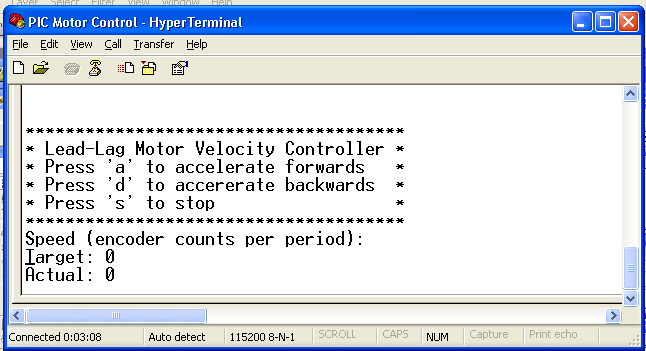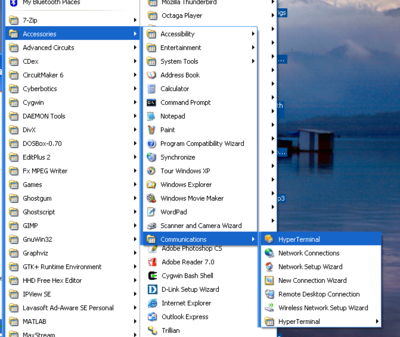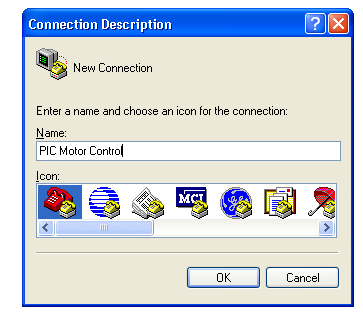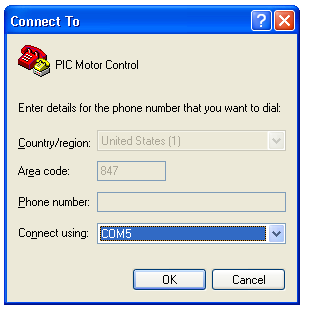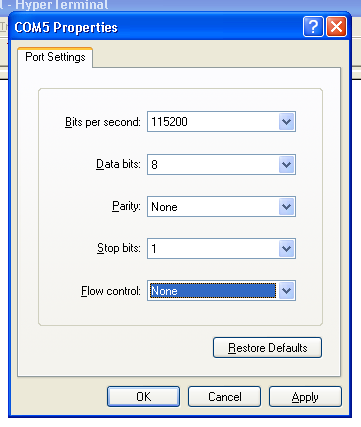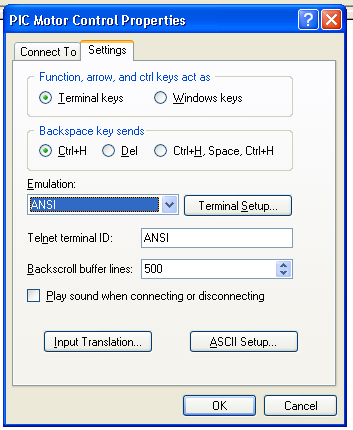PIC Motor Control and Serial Port Example
Introduction
In this application, we will use a PIC 18F4431 microcontroller to implement a closed-loop lead-lag compensator that controls the velocity of a motor with an encoder. This example will cover the use of:
- interrupts
- reading encoders
- pulse-width modulation
- USART (Universal Synchronous Asynchronous Receiver/Transmitter)
Every 20 milli-seconds, the PIC will sample the encoder and run the feedback control loop. The output from the control loop is then sent to the motor to try to match the motor's speed with the target speed. To set the target speed, commands are sent from a PC's serial port to the USART on the PIC. The PIC will also print the target speed and actual speed of the motor to the terminal window of the PC.
Building the System
To build this system, you will need the following:
- PIC18F4431 microcontroller
- ICD2 programmer
- ST-232 RS232 voltage shifter
- 7414 Hex inverting Schmitt trigger
- L293D H-bridge
- Maxon DC motor with encoder
- DE9F connector (also known as a DB9F connector)
- PC 9-pin serial cable (one end should be male, the other end female)
- PC with a serial port, and has MPLAB, C18, and HyperTerminal installed. MPLAB and C18 are available on Microchip's website; HyperTerminal usually comes with Windows.
- Wire up the various components as shown in the wiring diagram below. An example breadboard layout is provided.
- Plug one end of the serial cable into the PC's serial port, and the other end into the DE9F connector in the breadboard circuit.
- Download and open the project, and compile the code.
- Load the program onto the PIC18F4431.
- Start HyperTerminal and configure it as shown in the HyperTerminal section.
- In MPLAB, click the Release from reset button or disconnect the ICD2 from the circuit.
In HyperTerminal, you should see the following message:
Press 'a' to accelerate the motor, 'd' to accelerate the motor in the opposite direction, and 's' to stop the motor. The target speed is the speed (in encoder counts per period, 20ms in our case), and the actual speed is the number of encoder counts that the motor spun during the last sampling period.
Components Datasheets
74HC14 Hex inverting Schmitt trigger
Project Files
Download the MPLAB project here.
This was compiled using MPLAB 7.6 and C18 3.12 (student version). If MPLAB has problems finding files or does not compile, it may be because the directories on your computer are set up differently. In this case, create a new project following these instructions, and copy in the source files.
The source code is split into five files:
- main.c contains the code entry point and main control loop.
- main.h: contains miscellaneous functions and macros used by other functions.
- Lead_Lag(tutorial).h contains the code for the motor control algorithm.
- motor_pwm.h contains functions for setting up and using PWM.
- QEI.h contains functions for setting up and using the Quadrature Encoder Interface.
Wiring Diagram
Warning: Be sure to wire the motor encoder correctly, or the encoder could get fried.
Wiring Diagram for the motor velocity controller (Image)
Wiring Diagram for the motor velocity controller (PowerPoint)
DE9 Female Connector Wiring (image)
Breadboard Layout
Example Breadboard Layout (Image)
HyperTerminal
Open HyperTerminal by going to Start>All Programs>Accessories>Communications>HyperTerminal.
When it prompts you for a name for the connector, you can give it any arbitrary name.
In the Connect To menu, chose the COM port that you plugged your serial cable into. If your computer has more than one COM port, you will have to find out which one it is plugged into or try them all.
In the Properties/Port Settings menu, use the following settings:
- Bits per second: 115200
- Data bits: 8
- Parity: None
- Stop bits: 1
- Flow control: None
Now, you should have a blank window with a blinking cursor. Go to File>Properties and click the Setting tab. Under Emulation, choose ANSI, and click OK.
The terminal should now be ready to send and receive data. You can connect or disconnect by going to the Call menu and selecting Call or Disconnect.