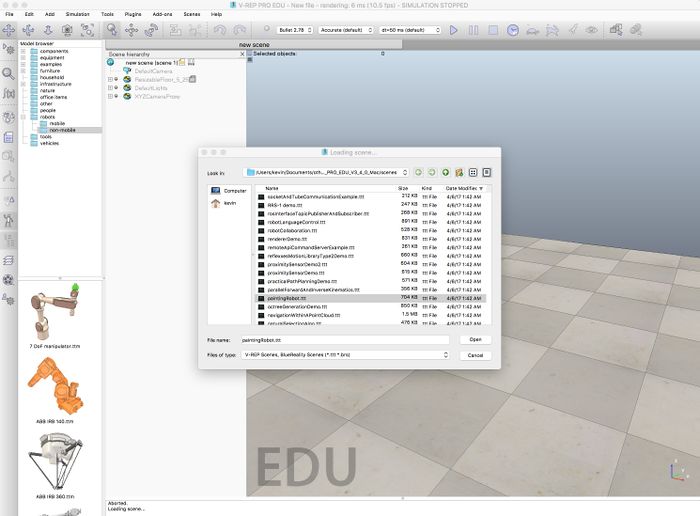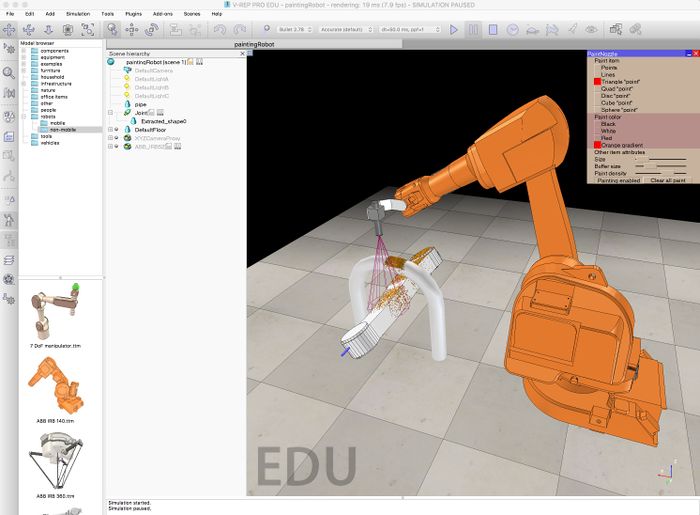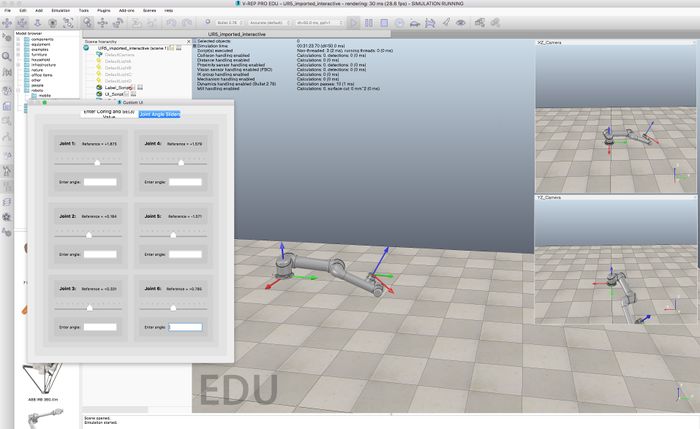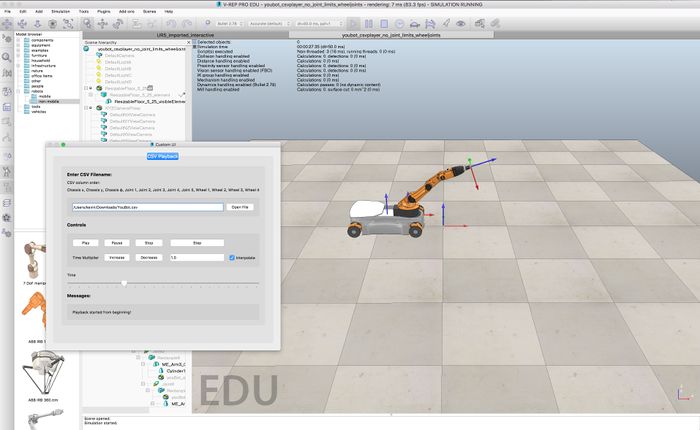Difference between revisions of "Getting Started with the V-REP Simulator"
| Line 1: | Line 1: | ||
Now that you've got the [https://github.com/NxRLab/ModernRobotics MR code library], you need the cross-platform V-REP robot simulator to allow you to visualize the motions of robots. '''You should complete the items on this page before moving on with the rest of the course |
Now that you've got the [https://github.com/NxRLab/ModernRobotics MR code library], you need the cross-platform V-REP robot simulator to allow you to visualize the motions of robots. '''You should complete the items on this page before moving on with the rest of the course!''' |
||
'''1.''' Go to [http://www.coppeliarobotics.com/ http://www.coppeliarobotics.com/] and download and install the free V-REP PRO EDU software for your operating system. |
'''1.''' Go to [http://www.coppeliarobotics.com/ http://www.coppeliarobotics.com/] and download and install the free V-REP PRO EDU software for your operating system. |
||
Revision as of 15:09, 4 May 2018
Now that you've got the MR code library, you need the cross-platform V-REP robot simulator to allow you to visualize the motions of robots. You should complete the items on this page before moving on with the rest of the course!
1. Go to http://www.coppeliarobotics.com/ and download and install the free V-REP PRO EDU software for your operating system.
2. Launch V-REP and experiment with it. I suggest you choose File > Open scene... and open one of the example "scenes" that comes with V-REP. V-REP "scenes" are specifications of environments, robots, and their actions, and when you press the "play" button the simulation begins. Experimenting with these scenes will show you some of the capabilities of V-REP. For example, you could choose the "paintingRobot.ttt" scene, as shown in the image below. (All scene files end in .ttt.)
3. Press the "play" button at the top of the window to see the simulation of the robot painting.
4. We will be using several custom scenes in this specialization. You can download them here: V-REP Introduction. The scenes include: interactive UR5, csv animation UR5, interactive youBot, and csv animation youBot. The Universal Robots UR5 is a 6-joint robot arm and the KUKA youBot is a mobile manipulator consisting of a 5-joint robot arm mounted on an omnidirectional robot base with 4 mecanum wheels. "Interactive" means that you can move sliders that represent the joint positions of the robot, and you'll see the robot move in response. "csv animation" means that the scene expects you to provide a "comma-separated values" (csv) file. A row of the file is a set of joint values, separated by commas, corresponding to the configuration of the robot at a particular instant. Subsequent rows are the configuration of the robot at later times, and the csv file is played as an animation by V-REP.
You should also download the two example .csv files associated with the two csv animation scenes.
You should move the four scene files and the two example .csv files to a convenient directory on your computer, so they are easy for you to find.
5. If you currently have a simulation running in V-REP, press the "stop" button to stop it. Then choose File > Open scene... and open the interactive UR5 scene you downloaded. Press the "play" button, choose the "Joint Angle Sliders" tab, and experiment with moving the sliders to see how the joints move.
6. Open and run (press "play") the youBot csv animation scene. Load the example .csv file for the youBot. You will have to provide the full path to the file; in the example on the Mac below, the path is "/Users/kevin/Downloads/YouBot.csv". After clicking "Open File," press the "Play" button just below where you entered the file path. You should see the mobile robot continually executing the trajectory encoded in the .csv file.
The first line of the .csv file is
0,-0.526,0,0,-0.785,0.785,-1.571,0,0,0,0,0
where the comma-separated values represent: phi angle of mobile robot base, x position of mobile robot base, y position of mobile robot base, joint1, joint2, joint3, joint4, joint5, wheel1, wheel2, wheel3, wheel4. The angles of the wheels are included so you can see the wheels rotating as the robot moves.
7. During this specialization, you will have to generate videos of V-REP visualizations. We have found it easiest to use screenshot-video tools for your operating system. On the Mac, you can use Quicktime to record videos from the screen. On Linux, you can use SimpleScreenRecorder or recordMyDesktop, for example. On Windows, you can use Screen Recorder.
V-REP provides its own tool, which you can find at Tools>Video recorder. You may need to stop the current scene to be able to configure the video recorder. You can find more information on recording V-REP movies here: http://www.coppeliarobotics.com/helpFiles/en/aviRecorder.htm.
Try recording and saving a 10 second movie of the youBot animating the example .csv file. Your video should be of reasonable quality, but the compression should be such that the video doesn't use too much memory. For example, a few MB is a reasonably sized short video.
When you're finished with the tasks above...
Congratulations! Your MR code library and the V-REP simulator are ready to use. Do not move on to the rest of the course until these are working for you.