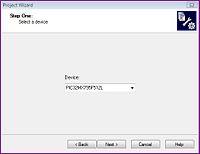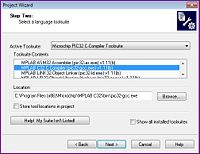Difference between revisions of "NU32v2: Using the Simulator"
From Mech
Jump to navigationJump to searchNickMarchuk (talk | contribs) (New page: '''NDM 1/4/2010''' ''Page Under construction''' == Introduction to the MPLAB Simulator == The MPLAB Simulator is a debugging tool that allows you to test code without programming it onto...) |
NickMarchuk (talk | contribs) |
||
| Line 1: | Line 1: | ||
'''NDM 1/4/2010''' |
'''NDM 1/4/2010''' |
||
''Page Under construction''' |
'''Page Under construction''' |
||
| Line 12: | Line 12: | ||
*Start a New Project by going to Project -> Project Wizard. |
*Start a New Project by going to Project -> Project Wizard. |
||
*Follow the steps in the Project Wizard. |
*Follow the steps in the Project Wizard. |
||
**Select the PIC32MX795F512L as your device. |
**Select the PIC32MX795F512L as your device. |
||
[[Image:nu32v2_project_wizard_device.jpg|thumb|200px|Project Wizard Device.|center]] |
|||
**Select the Microchip PIC32 C-Compiler Toolsuite as your Active Toolsuite. Select the MPLAB C32 C Compiler (pic32-gcc.exe) v1.1(b) from the Toolsuite Contents. nu32v2_project_wizard_compiler |
**Select the Microchip PIC32 C-Compiler Toolsuite as your Active Toolsuite. Select the MPLAB C32 C Compiler (pic32-gcc.exe) v1.1(b) from the Toolsuite Contents. [[Image:nu32v2_project_wizard_compiler.jpg|thumb|200px|Project Wizard Compiler.|center]] |
||
**Place your New Project File in a new folder. |
**Place your New Project File in a new folder. |
||
**Add existing files to your project folder if you have any. |
**Add existing files to your project folder if you have any. |
||
Revision as of 11:17, 4 January 2011
NDM 1/4/2010 Page Under construction
Introduction to the MPLAB Simulator
The MPLAB Simulator is a debugging tool that allows you to test code without programming it onto a PIC32. Simple debugging, such as watching the values of variables or registers, can be performed, as well as advanced features, such as simulating inputs from a UART.
Starting a Simulator Project in MPLAB v8.63
- Open MPLAB v8.63.
- If a project is already open, close it by going to Project -> Close -> (the project name)
- Start a New Project by going to Project -> Project Wizard.
- Follow the steps in the Project Wizard.
- Select the PIC32MX795F512L as your device.
- Select the Microchip PIC32 C-Compiler Toolsuite as your Active Toolsuite. Select the MPLAB C32 C Compiler (pic32-gcc.exe) v1.1(b) from the Toolsuite Contents.
- Place your New Project File in a new folder.
- Add existing files to your project folder if you have any.
- Click Finish to create the New Project.
Sample Code
To learn how to use the Simulator, add the following sample code to your project: ...
Set the Simulator as Debugger
To run the sample code with the Simulator, ...