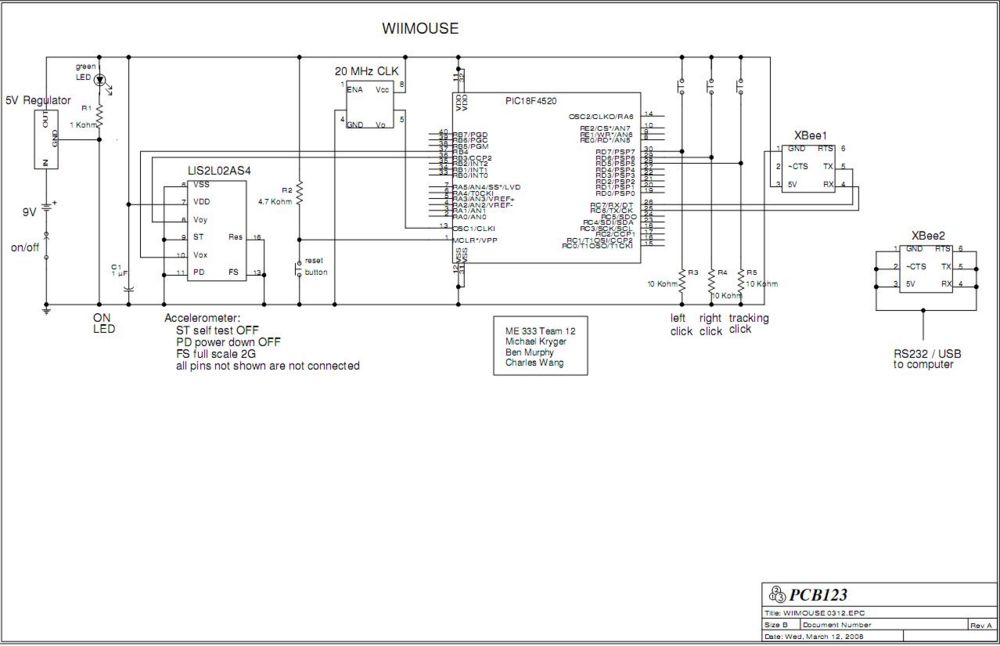WiiMouse
The WiiMouse
Introduction
Components
Circuit Diagram
PIC Code
MATLAB Code
The initialization code opens up a graphical user interface with a single button, allowing the user to turn on and off mouse control. The figure that is called can be found here.
function varargout = wiimouse(varargin)
gui_Singleton = 1;
gui_State = struct('gui_Name', mfilename, ...
'gui_Singleton', gui_Singleton, ...
'gui_OpeningFcn', @wiimouse_OpeningFcn, ...
'gui_OutputFcn', @wiimouse_OutputFcn, ...
'gui_LayoutFcn', [] , ...
'gui_Callback', []);
if nargin && ischar(varargin{1})
gui_State.gui_Callback = str2func(varargin{1});
end
if nargout
[varargout{1:nargout}] = gui_mainfcn(gui_State, varargin{:});
else
gui_mainfcn(gui_State, varargin{:});
end
% End initialization code - DO NOT EDIT
% --- Executes just before wiimouse is made visible.
function wiimouse_OpeningFcn(hObject, eventdata, handles, varargin)
handles.output = hObject;
guidata(hObject, handles);
delete(instrfind)
% --- Outputs from this function are returned to the command line.
function varargout = wiimouse_OutputFcn(hObject, eventdata, handles)
varargout{1} = handles.output;
% --- Executes on button press in pushbutton1.
function pushbutton1_Callback(hObject, eventdata, handles) %When button is clicked, do the following:
delete(instrfind)
if get(hObject, 'Value') %If button was toggled on:
import java.awt.*; %Java bot that simulates mouse clicks
import java.awt.event.*; %Java bot that simulates mouse clicks
rob=Robot; %Assign Java bot functions to variable Rob
s = serial('COM7','BAUD',9600); %Pick serial port sets
fopen(s) %Open Serial port
set(hObject, 'String', 'Stop Mouse control') %Change text in button to "Stop Mouse Control"
hold_but = [0 0]; %Initialize with no buttons being held down
screen_res = get(0, 'ScreenSize'); %Get screen resolution
origin = [51 35]; %Pick mouse origin (when accx and accy produce min position)
buffx = []; %Initialize position buffer in x direction
buffy = []; %Initialize position buffer in y direction
end
%~~~Main Loop of Program~~~
while 1 %Keep running indefinitely
if ~get(handles.pushbutton1, 'Value'); %If the button is toggled to off:
set(hObject, 'String', 'Start Mouse control') %Change button text bacl to "Start Mouse Control"
s = serial('COM7','BAUD',9600); %Get serial port settings
fclose(instrfind); %Close the serial port
delete(instrfind); %Delete the serial port
break; %End While loop
end
%~~~Get Serial Data~~~
serial_data = fscanf(s); %Import serial data in the format 'Xdata Ydata LeftClick RightClick MouseMove'
serial_data = str2num(serial_data); %Turn the serial data into numbers, a 5 x 1 matrix
if length(serial_data) ~=5 %If bad data comes in.
serial_data = fscanf(s); %Rescan
serial_data = str2num(serial_data); %Turn into number array
end
pause(0.02) %Pause to allow time to loop through
%~~~Move Mouse~~~
if length(serial_data)~=5 %If good data is still didn't come through
serial_data(5) = 0; %Make all missing values zero
end
if ~serial_data(5) %If the side toggle button is not pressed
if length(buffx) <10 %If the buffer has not been filled yet
buffx = [buffx serial_data(1)]; %Add the new serial x value to the buffer
buffy = [buffy serial_data(2)]; %Add the new serial y value to the buffer
else %If the buffer has been filled
buffx = [buffx(2:10) serial_data(1)]; %Delete the first point, add a new point to the end
buffy = [buffy(2:10) serial_data(2)]; %Delete the first point, add a new point to the end
end
accx = mean(buffx); %Get the average of all buffered values
accy = mean(buffy); %Get the average of all buffered values
lastpt = get(0, 'PointerLocation'); %Get te previous cursor position
posx = 5*(accx) + origin(1); %Scaling factor for x, and translation
posy = 5*(accy) + origin(2); %Scaling factor for y, and translation
diffx = posx - lastpt(1); %Get difference between last point and new point in x
diffy = posy - lastpt(2); %Get difference between last point and new point in y
nx=0; %Reset x movement step size
ny=0; %Reset y movement step size
if abs(diffx)> 15 %If the change in x position is large enough
if lastpt(1) > posx %If the movement is negative
nx = -1; %Make the x step size -1
else
nx = 1; %If movement is positive, make x step size + 1
end
end
if abs(diffy)> 15 %If the change in y position is large enough
if lastpt(2) > posy %If the movement is negative
ny = -1; %Make the y step size -1
else
ny = 1; %If movement is positive, make y step size + 1
end
end
for i= lastpt(2):ny:posy
set(0, 'PointerLocation', [lastpt(1) i]) %This interpolates and moves cursor between actual acquired data
end
for i= lastpt(1):nx:posx
set(0, 'PointerLocation', [i posy]) %This interpolates and moves cursor between actual acquired data
end
else %If the red side button is pressed
accx = serial_data(1); %Still save acceleration data in x
accy = serial_data(2); %Still save acceleration data in y
origin(1) = posx - 5*accx; %Set the new origin based on new position, and current acceleration value
origin(2) = posy - 5*accy; %Set new origin in y direction
buffx = []; %Reset the buffer
buffy = []; %Reset the buffer
end
%~~~Handle Left and Right Mouse Clicks~~~
if serial_data(3) && ~hold_but(1) %If a left click is detected, and the left button is not already down
rob.mousePress(InputEvent.BUTTON1_MASK); %Using Java bot, left click down
hold_but(1) = 1; %Remember that the left click is down
elseif ~serial_data(3) && hold_but(1) %If the left click is not detected, and the left button was previously down
rob.mouseRelease(InputEvent.BUTTON1_MASK); %Using Java bot, left click up
hold_but(1) = 0; %Remember that the left click is up
elseif serial_data(4) && ~hold_but(2) %If the right click is detected, and it is not already down
rob.mousePress(InputEvent.BUTTON3_MASK); %Using Java bot, right click down
hold_but(2) = 1; %Remember that the right click is down
elseif serial_data(4) && hold_but(2) %If the right click is no longer detected, and the button was previously down
rob.mouseRelease(InputEvent.BUTTON3_MASK); %Using Java bot, right click up
hold_but(3) = 0; %Remember that the right click is up
end
end
Challenges
Wireless Communication
Initially, we sought out to use a bluetooth transmitter to interface with the computer. We discovered that bluetooth modules can be extremely expensive, compounded by the fact that we were not buying them by the thousands. The less expensive modules are extremely difficult to solder, as they are surface mount. The module we purchase had grooves on the side that fit wires nicely, however would not stick when soldered. This was part #497-5791-ND on the Digikey website. Thus, our experience with bluetooth was shortlived, and was limited to hardware only.
Xbee ended up being a very straightforward way of transmitting data by using the printf function discussed in this wiki page. Coupled with the the ttl232r USB to Serial cable, this provided an elegant way of displaying information from a COM port in windows.
Mouse Control in Windows
For the most robust mouse control, writing a driver is your best bet, however this can be very challenging. We found that there was not enough time, or resources to be able to write a device driver.
We also attempted to create an executible in Visual C++. In this case, we were able to achieve mouse control using the function SendInput to mimick mouse movement and clicks. Read about SendInput more in the msdn guide.