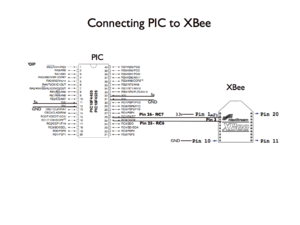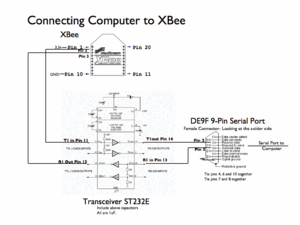XBee radio communication between PICs
Overview
Typically, two pics communicate by RS-232, a wired transmission. However, it may be desirable to communicate via a wireless link. This wiki page demonstrates using XBee radio modems which conform to the IEEE 802.15.4 protocol. These radios will allow for wireless communication between two PICs and between a PIC and a computer.
The IEEE 802.15.4 is a point-point/point-multipoint communications protocol (similar to Bluetooth) designed for low-power devices. Like Bluetooth, the IEEE 802.15.4 specification also uses the 2.4 GHz ISM band. The ZigBee protocol, which deals with mesh networking and routing, is built upon the IEEE 802.15.4 specification.
The XBee radios, made by Digi (formerly Maxstream), are shipped with firmware implementing the IEEE 802.15.4 protocol, but can be loaded with the ZigBee protocol stack, which can be downloaded from the Digi website. Note that ZigBee is still in its infancy and devices from different manufacturers may not be compatible. The range for an XBee Pro indoors is up to 300 feet while line of site, outdoor communication is up to a mile. (XBee Manual)
The XBee chip is designed to be mounted in specific sockets (Note: These sockets don't fit in a standard bread board!) We soldered wires directly to the socket, which were then placed in a breadboard. (Printed circuit boards are being created to fix this issue.) The Xbee also requires a 3.3 voltage regulator.
For the pin locations, see page 7 of XBee Manual or the figure to the right.
For PIC to computer interface, a terminal program such as X-CTU needs to be used. Although other terminal programs might work as well, X-CTU software was designed specifically for the XBee, and in addition to its terminal functions, it also has functions for testing signal strength, reading, saving, and writing the state of the XBee, and updating firmware. The X-CTU program is run on the PC while connected to a X-Bee via a serial port. The X-CTU software can be downloaded from X-CTU Site.
Circuit
The XBee module can be connected directly to the UART port on the PIC. To connect it to a RS2-32 port, one must use a voltage shifting transceiver chip because RS232 signals are from -15V to + 15V. The MAX232/ST232 chip will convert voltage level from RS-232 to TTL logic levels and vice versa. The chip requires 4 external capacitors (the fifth is a bypass capacitor) in order to operate.
The transceiver data sheet can be found here.
In the circuit shown above, the serial port uses a DE9F 9-pin connector (Digikey part number 209FE-ND), which is used to connect the computer's serial port to the circuit.
In order to communicate PIC to PIC, two of the circuits shown on the left should be used.
In order to communicate PIC to computer, one of each of the circuits should be used.
XBee Interface Board
Code
Communication PIC to Computer
The code below will wait for the character '+' to appear on the serial port, and when it does, it will add the next two single digit numbers that are entered and return the result back to the computer. In order to connect with the PIC, the program X-CTU must be used on the computer as discussed above.
#include <18f4520.h>
#fuses HS,NOLVP,NOWDT,NOPROTECT
#use delay(clock=20000000) // 20 MHz crystal on PCB
//#use rs232(baud=19200, xmit=PIN_A0, rcv=PIN_A1) // you can use any pins for software uart...
#use rs232(baud=9600, UART1) // hardware uart much better; uses RC6/TX and RC7/RX
// characters tranmitted faster than the pic eats them will cause UART to hang.
#include <stdlib.h>
int a;
char abuff[2]={0};
int b;
char bbuff[2]={0};
char x;
int sum;
void main() {
while (TRUE) {
if (kbhit()) {
x = getc();
}
if (x=='+'){
while (!kbhit()){}
abuff[0] = getc();
a = atoi(abuff);
while (!kbhit()){}
bbuff[0] = getc();
b = atoi(bbuff);
sum = a+b;
printf("sum=%u\r\n",sum);
x=0;
}
}
}
Communication PIC to PIC
In this communication, each PIC has its own code, which is shown below.
Transmitter
/* pic2pic_transmit.c
ME333 Lab 5
The transmitter checks to see if PIN A0 is high or low.
If the pin is high, the transmitter sends the signal 'a' to the receiver and
turns on an LED. If the pins is low, the transmitter sends the signal 'b'.
*/
#include <18f4520.h>
#fuses HS,NOLVP,NOWDT,NOPROTECT
#use delay(clock=20000000) // 20 MHz crystal on PCB
//#use rs232(baud=19200, xmit=PIN_A0, rcv=PIN_A1) // you can use any pins for software uart...
#use rs232(baud=9600, UART1) // hardware uart much better; uses RC6/TX and RC7/RX
// characters tranmitted faster than the pic eats them will cause UART to hang.
#include <stdlib.h>
#define LED_0 PIN_D0
void main() {
while (TRUE) {
if (input(PIN_A0)){
output_high(LED_0);
printf("a"); //sends signal a
}
else{
output_low(LED_0);
printf("b"); //sends signal b
}
}
}
Receiver
/* pic2pic_receive
ME 333 Lab 5
The receiver checks the signal from the XBEE and if the signal is 'a', the receiver turns on an LED.
*/
#include <18f4520.h>
#fuses HS,NOLVP,NOWDT,NOPROTECT
#use delay(clock=20000000) // 20 MHz crystal on PCB
//#use rs232(baud=19200, xmit=PIN_A0, rcv=PIN_A1) // you can use any pins for software uart...
#use rs232(baud=9600, UART1) // hardware uart much better; uses RC6/TX and RC7/RX
// characters tranmitted faster than the pic eats them will cause UART to hang.
#define LED_0 PIN_D0
#include <stdlib.h>
char x;
void main() {
while (TRUE) {
if (kbhit()) {
x = getc();
}
if (x=='a'){
output_high(LED_0);
}
else{
output_low(LED_0);
}
}
}
Using the XBee Radio
Parameters AT Commands
AT commands enable you to set the parameters of the XBee radio. To enter AT command mode, open X-CTU (program discussed in overview) and type in "+++" (without the quotes). The chip should respond with an "OK". Then, you can enter the commands. If the radio doesn't receive a commands for a while (default 10s), then it will exit command mode and return to normal operation mode; you can also force a return to normal operation mode with a ATCN command. All parameters are in hexadecimal format.
Commands are usually entered in the following formats (after entering command mode):
To read parameters: AT<parameter>
To write parameters: AT<parameter> <value>
For example, to read the ID of the radio, you could enter:
+++ ATMY
To set the value of the radio's ID to 1 you could enter:
+++ ATMY 1
The radio will start using the updated parameters after exiting the command mode, or if an ATAC (apply changes) command is given. If you want your changes to persist after rebooting the radio, make sure you use the ATWR command).
Specific instructions and descriptions of allowable parameters to send can be found in Section 3 of the XBee Product Manual.
Some commonly used commands:
- +++ Enter command mode
- ATCN Exit command mode
- ATAC Apply changes
- ATWR Write current parameter values to non-volatile memory (must reset or use ATAC for changes to take effect)
- ATRE Restore defaults
- ATFR Reset
- ATCH Set channel
- ATID Set network ID
- ATDH Set desination ID (high byte)
- ATDL Set destination ID (low byte)
- ATMY Set device ID
- ATBD Set baud rate
- ATAP Set transparent/API mode
Transparent Operation
By default, the radios are set to work in transparent mode (as opposed to API mode).
Unicast/Multicast Mode
(see section 2.4.1 in the manual)
A radio will be able to send send data to any other radio having the same channel (CH parameters), PAN-ID (ID parameter), and has a source address (MY in 16-bit address mode, SL+SH parameters in 64-bit address mode; see 2.4 in the manual for more about 16-bit versus 64-bit addressing) equal to the destination address (DL parameter in 16-bit addressing mode, DL+DH in 64-bit addressing mode) of the sending radio. You can set these parameters using the AT commands.
Broadcast Mode
(see section 2.4.2 in the manual)
To make your XBee broadcast packets, set the DL parameters to FFFF and the DH parameter to 0.
Proprietary API mode
To use the API mode, set the AP parameter to 1 or 2, depending on whether you will need escape characters (see 3.4 in the manual for more information).
The API mode allows users to send data in a packet structure. Commands and specific destination addresses can be embedded into packets, which allows you to give the radio commands without having to enter the AT command mode. The packet also inclues a checksum (the packet won't be sent/received if this is wrong), and receiving packets will have things like source address and signal strength embedded.
Writing software for the API mode may be more difficult, as you have to assemble a packet and calculate a checksum. You may wish to use API mode if you need to be able to detect corrupt data or if you need to communicate to many different radios individually.
ZigBee Mode
Maxstream provides a ZigBee stack for the XBee, but the firmware must be changed. The firmware can be changed with X-CTU, X-CTU can uplink to a server and download the correct firmware.
Setting up Your XBee Network
Although the XBee radios will be able to communicate with each other straight out of the box, they will be in broadcast mode, which means that your radio will be sending data to every other radio in the room, which is in most cases undesirable. Your radio will also be transmitting in broadcast mode, which could interfere with someone else's communications.
In order for two XBee radios to communicate, they must
- Have the same channel ID
- Have the same network ID
- The source ID on the receiving radio must match the destination ID of the sending radio.
To set the radios for point-to-point communication, there are four things to consider:
- Source ID - The Source ID is the ID number of your particular radio. You can read or write this parameter using the AT command ATMY.
- Destination ID - The Destination ID is the ID of the radio that you want to send to.
- PAN (Personal Area Network) ID is the ID of the network. Your radio will only send to radios with the same PAN ID unless you set your own ID to 0xFFFF, which will make you broadcast across all networks on the same channel.
- Channel - This is the radio channel of your XBee radio. Radios must be on the same channel in order to communicate. You can reduce interference between different XBee networks by using a different channel.
Scenario 1: Serial Cable Replacement (2 radios)
If you simply want