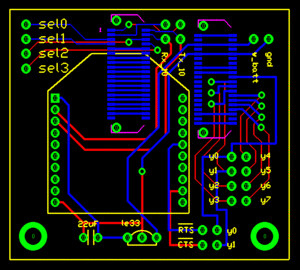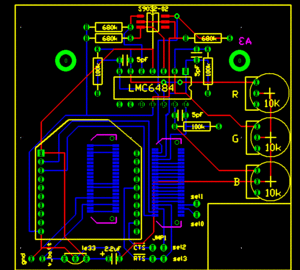Swarm Robot Project Documentation
Getting Started
You can see the official documentation at www.e-puck.org and going to Download>Documentation.
e-pucks
The e-puck is a cylindrical robot from EPFL with a diameter of 70 mm and a height of 53 mm, with a stepper motor driven wheel mounted on each side of the body. The e-puck’s size was ideal for the project, and its stepper motor driven wheels offered consistency and accuracy—highly desirable features for motion planning and dead reckoning. In order to address the requirement for wireless communication, the original extension module on the e-puck which contained peripherals including a speaker, infrared receiver, and mode selection switch, was replaced by a custom-made extension module that held an XBee radio module which connected to the serial port of the microcontroller.
Information about the e-puck can be found at http://www.e-puck.org/
e-puck code
The code on the e-puck was written in C and compiled using Microchip's MPLAB C Compiler for dsPIC DSCs (student version). The student version can be downloaded from [Microchip's website.] When you set up the project, be sure to add the linker library file (libp30F6014A-coff.a) and linker script (p30f6014A.gld) in the project.
Note that the robots will start out in 'sleep' mode. Use the 'wake' command on the visualization system to start the robots.
The documentation for the code can be found at Swarm_Project_E-puck_Code.
Packet Structure
The send and receive packets (for the XBee radios using their proprietary API mode) are different, e.g. the packet received by one PIC is not the exact copy of the packet what was sent out of the other PIC's serial port. The data frame, or payload, is unchanged, although it may be reformatted in the presence of escape characters. See the XBee manual for detailed information on XBee API packets.
Data Frame
The data frame of the packet contains the data needed for the swarm consensus estimator, as well as any additional statistics that we may wish to piggyback with the packet (for example, position and orientation data for data logging).
The data frame (in its current state) contains 15 floating point numbers. The contents are as follows:
- x_1
- w_1
- x_2
- w_2
- x_3
- w_3
- x_4
- w_4
- x_5
- w_5
- Robot X coordinate
- Robot Y coordinate
- Robot Theta orientation
- Robot left wheel speed
- Robot right wheel speed
Each number is a 32-bit floating point, which means that the data frame is 60 bytes long, although it could be longer if escape characters are needed (see API Operation in the XBee Manual).
XBee Radios
The XBee radio module is a low-cost, low-power (1mW) radio that uses the IEEE 802.15.4 standard (which specifies the physical layer and medium access control layer of the network) and operates on the 2.4GHz ISM frequency band. Each module contains both a RF transceiver and a microcontroller whose firmware provides a basic implementation of networking capabilities such as addressing, packet, and checksums. The radios together form a peer-to-peer network where each member of the network can broadcast messages to any other member of the network. The XBee module communicates with the PIC microcontroller on the e-puck via the serial port using the RS-232 serial data transfer protocol at 115200 bauds per second.
Due to the robust nature of the swarming algorithm, some packet loss was acceptable; packet recovery schemes were foregone in favor of simplicity and lower power consumption.
XBee Radio Configuration
The XBee radio has 20 input/output pins whose signals and functions can be found in section 1.5 in the user’s manual. The only pins that are of particular interest us are:
- Pin 1: 3.3V Power
- Pin 2 (output): UART Data Out
- Pin 3 (input): UART Data In
- Pin 10: Power Ground
- Pin 12 (output): CTS flow control
- Pin 16 (input): RTS flow control
The RTS and CTS signals are for flow control. When the RTS line is pulled low, the XBee module will hold any data waiting to be sent to the microcontroller in a buffer until the line is pulled high again. When the buffer is almost full, the XBee module will pull the CTS signal high.
Details about the XBee radio and its operation can be found in the user’s manual.
Also see the Using the XBee Radio page.
Two firmware options for the microcontroller are available from Digi. The first option implements a suite of networking capabilities including packets, checksums, addressing, and diagnostics; this implementation is specific to the XBee radios and not compatible with other wireless devices. The second option is a ZigBee protocol stack, which is a mesh networking standard for low data rate networks. Because routing and mesh networking capabilities were not needed for this project, the first option was used for simplicity.
The XBee module can be configured using the X-CTU terminal program from Digi, either by sending commands from the terminal or by using the configuration utility found under the “Modem Configuration” tab. Entering the +++ string into the terminal will make the radio enter command mode. Wait until the XBee return The functions of the commands are described below:
Configuration for e-puck XBee radios
For this project, each of the radios on the e-pucks were configured by typing the following commands into the terminal:
+++ atre atmy <ID> atap 2 atd6 1 atbd 7 atwr
where <ID> is an ID number used to differentiate the radios. The firmware on the e-puck requires that the IDs range from 0 to 31. In our case, the XBee radios on the robots were given ID numbers 1 through 8, and the base station radio was given an ID of 0.
Configuration for base station/data logger XBee radios
In order to distinguish the radios used by the vision system, real-time display, and data logger, we give them the ID 0 (which means that no robot should have an XBee with ID 0. When a robot received a packet from radio ID 0, then it knows that it is from the vision system computer.). The configuration is the same, except that we do not need flow control, and the ID is always 0.
+++ atre atmy 0 atap 2 atbd 7 atwr
| Command | Description |
|---|---|
| ATRE | Resets the radio parameters to their factory default. |
| ATMY <ID> | Sets the ID of the radio. |
| ATAP 2 | Enables mode 2 of the radio’s API to enable advanced features such as packets and addressing |
| ATD6 1 | Enables the RTS flow control pin. If this pin is pulled low, the XBee will hold bytes to be transmitted to the microcontroller in its buffer. |
| ATBD 7 | Sets to baud rate to 115200 bps. |
| ATWR | Writes the new setting to non-volatile memory. |
In order for the radios to be able to communicate, they must all be on the same channel and have the same network ID. If the radios experience interference from other XBee radios, the channel or network ID can be changed.
XBee Interface Extension Board
The XBee Interface Extension Board was created with Traxmaker. The extension modules plug into the e-puck via Samtec BTE-020-02-L-D-A connectors, which can be obtained directly from Samtec or one of their distributors. The Traxmaker parts library, which contains the connector and can be downloaded here: Media:Traxmaker_XBee_Lbrary.zip.
Current Version
The Traxmaker file for the current version of the XBee extension board can be downloaded here :Media:e-puck_xbee_board_v1.PCB. Note that the CTS and RTS pins were connected to the sel2 and sel3 pins (instead of y0 and y1) by soldering on jumper wires.
Board In Development
A version of the e-puck with a color sensor circuit built in can be downloaded here: Media:epuck_xbee_board_v2.PCB. This version uses a high-impedance op-amp to amplify signals from three photodiodes (for red, green, and blue), and feeds the outputs into the ADC channels formerly used by the X,Y, and Z axis accelerometers. A 10k potentiometer adjusts the sensitivity for each channel of the amplifier. The RTS flow control line on the XBee is connected to the sel3 line of the e-puck. The CTS line is not hardwired to the sel2 pin, but can easily be connected with a jumper.
Assembling the Boards
Parts:
- 2x 10 pos. 2 mm pitch socket (Digikey S5751-10-ND)
- LE-33 low dropout voltage regulator (Digikey 497-4258-1-ND)
- 2.2uF tantalum capacitor (Digikey 399-3536-ND)
- 2x Samtec BTE-020-02-L-D-A (Order directly from Samtec)
- 0.1"header pins for RTS and CTS pins (you can also use wire for a permanent connection.
- 2x 0.1" jumpers for connecting RTS and CTS pins if you used header pins(Digikey S9000-ND)
Localization Vision System
A machine vision system was developed for robot localization, a la GPS. The system uses cameras and pattern recognition algorithms to track the position and orientation of various targets in a workspace, and radios the data to the respective robots. The description of the system can be found at Machine_Vision_Localization_System.
Simulator
The simulator attempts to model the robots in MATLAB. Download the files here: File:Swarm robot simulation.zip
Analysis Tools
There are some useful tools that can help you visualize the system, log data, and debug software. They interface with an XBee radio through the serial port, and should be configured like the rest of the radios.
Real-time Display
This is a real-time visualization system that displays the state of the system while it is running. It will draw the ellipse representing the target (the black ellipse)It is written in MATLAB. You can get the files here:File:Swarm RT display.zip.
- Connect a configured XBee radio to the computer. Be sure to give the radio ID 0. If you are running another program that uses a serial port, such as the vision system, you will have to use another port and XBee radio. Each serial port can only be accessed by one serial port at a time (therefore, you could have multiple radios connected to the same computer).
- Run the open_serial.m script after replacing the 'COM1' parameter in the initXBeeSerial function call with the serial that you are using.
- run the RT_Swarm_Plotter.m script. Hit 'q' to stop the logger. Run the script again if you want to resume.
- run the close_serial.m script to close the serial port when you are done.
Using the Data Logger with Timestamp
Download the project here: File:Swarm data logger.zip
This program connects to a configured XBee radio (make sure the ID is 0) at the serial port, and reads and parses any XBee packets it receives. It will output two MATLAB files, main_log.m and run_me.m. The file main_log.m contains all of the information in the received packets with a real-time timestamp (in seconds since the start of the program) added, and the file run_me.m contains a short example on how to plot the data.
- It is important that you don't close the window while the parser is running, or it will not format the output files property and MATLAB won't be able to read it. To stop logger, press 'a'. This will make it close the files correctly.
The main_log.m output file, when run, will create several arrays in the work space. It will also have a struct called agents which contains copies of these arrays--putting them in a struct makes it possible to access the data by manipulating indexes instead of variable names. The vector agent_list contains the IDs of the agents whose data corresponds to the data in the agents struct.
Packet Data Viewer
Download the project here: File:Swarm packet data viewer.zip
This program will display the raw data in the packets; it is useful for debugging. Written with VC++.
Packet Sender
Download the project here: File:Swarm XBee packet sender.zip
This program sends out XBee formatted packets in an infinite loop. It is useful for debugging.
Making Videos with Overlays
This section explains how to make a video with overlaid figures in MATLAB.
You can download the MATLAB files you need here: File:Swarm plotting files.zip
Recording the Data
To make a video with Matlab plots overlaid on top of the original footage, you need to log the messages from the base station as well as the robots while the video is running. You should start the logger before sending out commands with the vision system, so that the logger can record the commands as well.