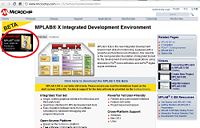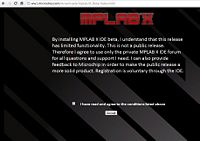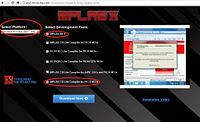Difference between revisions of "NU32v2: Software to Install"
Andrew Long (talk | contribs) |
NickMarchuk (talk | contribs) |
||
| Line 11: | Line 11: | ||
== Serial Bootloader for NU32v2 PC Application == |
== Serial Bootloader for NU32v2 PC Application == |
||
Download, save and unzip [[Media: |
Download, save and unzip [[Media:NU32v2_Serial_Bootloader.zip|the Serial Bootloader for NU32v2]]. You will use this program very often, so it may be helpful to put it in an easy to access location or make a shortcut on your desktop. |
||
== MPLAB v8.63 == |
== MPLAB v8.63 == |
||
Revision as of 13:59, 16 January 2011
In addition to Matlab, the software below is necessary or useful to use with your PIC32 board.
Processing
Download and install Processing, free software that will allow you to develop GUIs and communicate with your PIC microcontroller. (Make sure you download the Windows version, so you can program your PIC and interact with it through Processing under the same OS.)
FTDI Serial Communication Drivers
Download and install the "setup executable" version (second row, right column in table) of the FTDI drivers to allow your PC to communicate with your microcontroller through a serial port. (You can ignore the bug fix release.)
PuTTY Terminal Emulator
Download and save PuTTY, a free terminal program (putty.exe) that will allow you to communicate with your microcontroller through the serial port. (You don't need to run PuTTY now, and can click "Cancel" if you happen to run it.)
Serial Bootloader for NU32v2 PC Application
Download, save and unzip the Serial Bootloader for NU32v2. You will use this program very often, so it may be helpful to put it in an easy to access location or make a shortcut on your desktop.
MPLAB v8.63
This software will allow you to program your PIC microcontroller. This is the latest version (as of Jan 2011) and will work on Windows only.
Go to the Microchip IDE download page and download MPLAB IDE v8.63. Extract MPLAB_IDE_v8_63.zip and run setup.exe. Accept the licensing conditions and do a Complete installation in the default location. You do not have to install HI-TECH C (a pop-up at the end of the MPLAB installation process). You may be asked to restart your computer after installation completes.
Note: This will also install the C32 compiler. In December of 2010, you downloaded two separate files: the IDE and the C32 compiler. Now you just need to download the IDE and do a complete install.
If you've already installed the MPLAB IDE but don't have the C32 Toolsuite option when you make a new project, follow the instructions above to do a complete new install.
MPLAB X Beta
This is the cross-platform version of MPLAB (will work on MAC/Windows/Linux, based on NetBeans) but is still in Beta as of January 2011, and has some bugs. It will not be used in ME 333 in Winter 2011, unless you want to experiment with it.
To download and install MPLAB X Beta, go to the MPLAB X page. Click Download on the upper left.
Read the conditions, check the box and click Accept.
Select your platform, the MPLAB X IDE, and the MPLAB C32 Lite Compiler for PIC32 MCUs and click Download Now.
When the downloads are complete, run mplabxidebeta.exe on Windows, or MPLABX-betaxxxx.dmg on Mac OSX to get to the MPLABX installer. Follow the instructions to install the program on your computer in the default location. On a Mac, it will install in Applications/microchip.
Now run mplabc32.exe on Windows, or the mplabc32 installer on Mac OSX. Follow the instructions to install the compiler on your computer in the default location.
You are now ready to write code to run on the PIC32.
Some mac-specific instructions:
I use a mac, and the first time I tried to run mplab_ide, I got the error
Java 6 Standard Edition or newer required Cannot run on older versions of Java than Java 6 Standard Edition. Please install Java 6 Standard Edition or newer or use --jdkhome switch to point to its installation directory.
To fix this, go to Applications/Utilities and open Java Preferences. Under the General tab, you'll see different versions of Java. Java applications go down this list and use the first checked version that is compatible with the application. For me, the checked versions were
J2SE 5.0 32-bit
Java SE 6 64-bit
J2SE 5.0 64-bit
in that order. I just clicked on Java SE 6 and dragged it to the top of the list and closed the window. Then MPLAB finds this version first and runs just fine. If you don't have Java 6 on your list, you need to update your software. One way to do this is by going to Apple>Software Update.
Now you should be able to run mplab_ide, which we will use as our C project development environment. But I was unable to "build" any projects at first. According to Microchip: "On the Mac it is a requirement to install the Mac XTools developers Studio that comes with the shipped CD. This contains the 'make' utility which is used to build ALL embedded projects under MPLAB X." I was unable to compile programs with the MPLAB IDE because I didn't have xtools installed (it is not installed by default on your mac, so if you're not sure if you have it, you probably don't).
To get xtools (if you don't have it already), you can register with Apple as a developer. Go to
http://developer.apple.com/programs/start/register/create.php
and choose the free option (don't pay $99!). After you've registered, you can go to the Mac Dev Center and download Xcode 3.2.5 if you are running Mac OSX 10.6.x (this is big, > 3 GB!). If, like me, you're running Mac OSX 10.5.8, you should download the older xcode 3.1.4 (less than 1 GB). I found it at
http://connect.apple.com/cgi-bin/WebObjects/MemberSite.woa/wo/5.1.17.2.1.3.3.1.0.1.1.0.3.3.3.3.1
about 1/3 of the way down the page (search for 3.1.4).