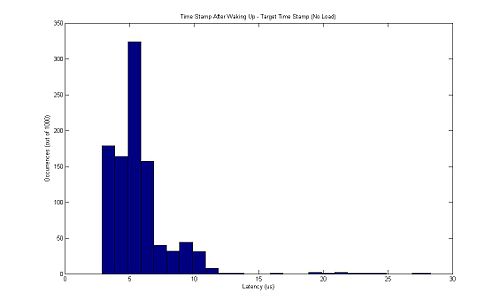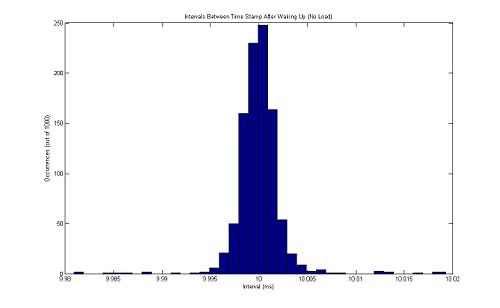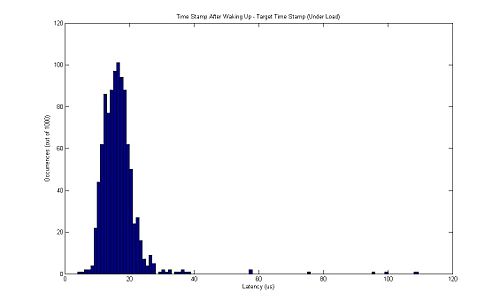Difference between revisions of "Real-Time Linux for TrackCam"
JamesYeung (talk | contribs) |
JamesYeung (talk | contribs) |
||
| Line 32: | Line 32: | ||
* SiliconSoftware MicroEnable III Frame Grabber |
* SiliconSoftware MicroEnable III Frame Grabber |
||
==How To Setup -rt |
==How To Setup Linux-rt On openSUSE== |
||
===Overview=== |
===Overview=== |
||
For those who are not familiar with Linux, or how an operating system works, here is a quick run down on the basics. Linux is really just a kernel. A kernel is a piece of software that handles the interaction between hardware and applications. All the different kinds of "Linux" out there like Ubuntu, Fedora, openSUSE and Debian all have basically the same kernel, with a few tweaks here and there. The main difference between them is the GUI that is on top of the kernel, which gives them each their distinct look and feel. We will be using openSUSE because it has been tested by SiliconSoftware with their MicroEnable Frame Grabber. |
For those who are not familiar with Linux, or how an operating system works, here is a quick run down on the basics. Linux is really just a kernel. A kernel is a piece of software that handles the interaction between hardware and applications. All the different kinds of "Linux" out there like Ubuntu, Fedora, openSUSE and Debian all have basically the same kernel, with a few tweaks here and there. The main difference between them is the GUI that is on top of the kernel, which gives them each their distinct look and feel. We will be using openSUSE because it has been tested by SiliconSoftware with their MicroEnable Frame Grabber. |
||
| Line 46: | Line 46: | ||
</li> |
</li> |
||
<li>Check what is the newest version of the kernel that is supported by |
<li>Check what is the newest version of the kernel that is supported by linux-rt and other applications/drivers that you will be using. |
||
<ul> |
<ul> |
||
<li>For |
<li>For linux-rt, you can check here: http://www.kernel.org/pub/linux/kernel/projects/rt/</li> |
||
<li>In this guide, we will be using version 2.6.24.7, the highest kernel version that our frame grabber software was tested on.</li> |
<li>In this guide, we will be using version 2.6.24.7, the highest kernel version that our frame grabber software was tested on.</li> |
||
</ul> |
</ul> |
||
</li> |
</li> |
||
<li>Download the vanilla kernel and the |
<li>Download the vanilla kernel and the linux-rt patch |
||
<ul> |
<ul> |
||
<li>Open a terminal window. GNOME Terminal would do.</li> |
<li>Open a terminal window. GNOME Terminal would do.</li> |
||
| Line 62: | Line 62: | ||
<li>Download the vanilla kernel.</li> |
<li>Download the vanilla kernel.</li> |
||
>> wget http://www.kernel.org/pub/linux/kernel/v2.6/linux-2.6.24.7.tar.bz2 |
>> wget http://www.kernel.org/pub/linux/kernel/v2.6/linux-2.6.24.7.tar.bz2 |
||
<li>Download the |
<li>Download the linux-rt patch for the matching kernel.</li> |
||
>> wget http://www.kernel.org/pub/linux/kernel/projects/rt/ older/patch-2.6.24.7-rt17.bz2 |
>> wget http://www.kernel.org/pub/linux/kernel/projects/rt/ older/patch-2.6.24.7-rt17.bz2 |
||
</ul> |
</ul> |
||
| Line 82: | Line 82: | ||
>> zypper in make patch gcc gtk2 gtk2-devel libglade2 libglade2-devel glib2 glib2-devel mkinitrd |
>> zypper in make patch gcc gtk2 gtk2-devel libglade2 libglade2-devel glib2 glib2-devel mkinitrd |
||
<li>Apply the |
<li>Apply the linux-rt patch. (Note that p1 has a one, not L)</li> |
||
>> cat ../patch-2.6.29.6-rt24 | patch -p1 |
>> cat ../patch-2.6.29.6-rt24 | patch -p1 |
||
Revision as of 17:52, 11 June 2010
Overview
Project by: James Yeung, Master in Electrical and Computer Engineering, 2010.
Last updated: June 11, 2010
The goal of this project was to install and set up an operating system with real-time capabilities to work with Photonfocus' TrackCam and SiliconSoftware's MicroEnable Frame Grabber. This is the continuation of earlier work done with the same hardware but on Windows instead.
So what is a real-time operating system? A key characteristic of a real-time OS is the level of its consistency concerning the amount of time it takes to accept and complete an application's task; the variability is jitter. A hard real-time operating system has less jitter than a soft real-time operating system. The chief design goal is not high throughput, but rather a guarantee of a soft or hard performance category. A real-time OS that can usually or generally meet a deadline is a soft real-time OS, but if it can meet a deadline deterministically it is a hard real-time OS.
Implementations of Real-Time Operating Systems
There are currently two main methods of implementing a real-time operating system, a micro-kernel approach and a scheduling approach.
Micro-Kernel
In the micro-kernel approach, there's simply a very small, simple, real-time operating system underneath the main operating system. The main operating system becomes a task run only when there is no real-time task to run, and the micro-kernel will pre-empt the main operating system whenever a real-time task needs the processor. RTAI and RTLinux (not to be confused with the linux-rt patch) are examples of such implementation.
Scheduling
In the scheduling approach, the operating system has a scheduling policy where when a task starts running, it continues to run until it voluntarily yields the processor, blocks or is preempted by a higher-priority real-time task. This is the first-in-first-out policy. Another common policy uses a timeslice model where tasks are allotted timeslices based on their priority and run until they exhaust their timeslice. The -rt Linux patch is an example of the scheduling implementation.
The scheduling in linux-rt has a total of 139 levels. The lower the level, the higher the priority it has. Level 100 to 139 maps to the -20 to 19 niceness levels. Nice is a program that allows you to manually set the priority of a particular process, but it only gives you access to the highest 40 levels. If you want access to the lower levels (higher priority levels), you will need to use the function "sched_setscheduler" in the "sched.h" library (see example code below).
Our Setup
Since SiliconSoftware provides drivers and support for the -rt Linux operating system, we will be using it for this project. Below is a list of hardware that we will be using.
Computer
- CPU - Intel Core 2 Quad Q8400 (2.66 GHz)
- RAM - Crucial 4 GB DDR2 800 (PC2 6400)
- Motherboard - Supermicro MBD-C2SBE-O
- Hard Drive - 500 GB Seagate Barracude 7200.12, 7200 rpm
- Video Card - EVGA 256-P2-N768-Fr GeForce 8600 GTS
Camera
- PhotonFocus MV-D1024-TrackCam
- SiliconSoftware MicroEnable III Frame Grabber
How To Setup Linux-rt On openSUSE
Overview
For those who are not familiar with Linux, or how an operating system works, here is a quick run down on the basics. Linux is really just a kernel. A kernel is a piece of software that handles the interaction between hardware and applications. All the different kinds of "Linux" out there like Ubuntu, Fedora, openSUSE and Debian all have basically the same kernel, with a few tweaks here and there. The main difference between them is the GUI that is on top of the kernel, which gives them each their distinct look and feel. We will be using openSUSE because it has been tested by SiliconSoftware with their MicroEnable Frame Grabber.
Instructions
- Use an openSUSE Live CD to install a fresh copy of openSUSE.
- In this guide, we will be using a 64-bit version.
- Follow on screen instructions and note the root password that you set.
- When prompted about partition setup, be sure to use file system format “ext3” for the swap and home partitions. The version of the kernel that we will be building does not properly support “ext4” (or higher).
- Check what is the newest version of the kernel that is supported by linux-rt and other applications/drivers that you will be using.
- For linux-rt, you can check here: http://www.kernel.org/pub/linux/kernel/projects/rt/
- In this guide, we will be using version 2.6.24.7, the highest kernel version that our frame grabber software was tested on.
- Download the vanilla kernel and the linux-rt patch
- Open a terminal window. GNOME Terminal would do.
- Go into superuser mode. You will need to know the root password. >> su
- Go into the directory where source code is commonly stored. >> cd /usr/src
- Download the vanilla kernel. >> wget http://www.kernel.org/pub/linux/kernel/v2.6/linux-2.6.24.7.tar.bz2
- Download the linux-rt patch for the matching kernel. >> wget http://www.kernel.org/pub/linux/kernel/projects/rt/ older/patch-2.6.24.7-rt17.bz2
- Unpack the packages >> tar -xvjf linux-2.6.24.7.tar.bz2 >> bunzip2 patch-2.6.24.7-rt17.bz2
- Make symbolic link to new directory >> rm -f linux >> ln -fs linux-2.6.24.7 linux
- Copy the config file provided with the menable driver. >> cd linux >> cp /home/lims/Download/menable/menable_linuxdrv_3.9.10/ 2.6.24.7-rt17/CORE2_x86_64/.config .config
- Install needed packages >> zypper in make patch gcc gtk2 gtk2-devel libglade2 libglade2-devel glib2 glib2-devel mkinitrd
- Apply the linux-rt patch. (Note that p1 has a one, not L) >> cat ../patch-2.6.29.6-rt24 | patch -p1
- Make oldconfig >> make oldconfig
- When prompted, use default by pressing enter.
- Configure the config file through gconfig >> make gconfig
- Make sure the following sections are untouched:
- Processor type and features
- Except you need to set "High Resolution Timer Support" to "Yes".
- Bus options
- Kernel hacking
- If you know which modules are needed for your hardware, enable them.
- If you don't know which modules are needed for your hardware, compile the kernel and error messages from your attempt to install will give you a better idea of which modules need to be enabled.
- Save and close out of gconfig
- Need to change “getline” to “parseline” in scripts/unifdef.c (There are 3 getline's)
- Type “vi scripts/unifdef.c" to view and edit the file.
- Type “/getline” to search for “getline”
- Hit “i” to get into insert mode
- Change “getline” to “parseline”
- Hit the “Escape” key to get out of insert mode
- Search again until all getlines are changed
- Type “:wq” to save and quit
- Need to change “=r” to “=q” in arch/x86/boot/boot.h
- Type “vi arch/x86/boot/boot.h”
- Type “112” to get to line 112
- Hit “i” to get into insert mode
- Change “=r” to “=q”
- Hit the “Escape” key to get out of insert mode
- Type “:wq” to save and quit
- Compile & install kernel. (-j 4 is to use all 4 CPU cores, should take 15 minutes) >> make -j 4 >> make -j 4 modules_install >> make -j 4 install
- If you didn't enable all required modules, you will get error messages hinting which ones you need here.
- Make sure “fstab” has correct paths. >> cd /etc >> vi fstab
- The first couple of lines should look something like this: /dev/sda5 swap swap defaults 0 0 /dev/sda6 / ext3 acl,user_xattr 1 1 /dev/sda7 /home ext3 acl,user_xattr 1 2
- If not, change the part after “/dev/” to “sda#” where # is the corresponding number to “-part#”.
- You'll need to change the grub config file to match the changes in fstab.
- Grub is the software that controls which OS to boot into during boot up.
- Files to configure Grub are located at /boot/grub/
- You may also want to edit the menu.lst file to your desire.
How To Install MicroEnable Frame Grabber Drivers/Software
- This guide assumes that you have downloaded and untarred the following files under /home/lims/Download/menable/
- menable_linuxdrv_3.9.10.tar.bz2
- siso-rt3-meIII-3.2.1-2.i586.rpm
- siso-rt-basesystem-1.0.0-1.i586.rpm
- We will be using menable_linuxdrv_3.9.10 with the 2.6.23.7-rt17 kernel.
Drivers
- Go into the root of the driver folder. >> cd /home/lims/Download/menable/menable_linuxdrv_3.9.10
- We need to copy the binary objects from the subdirectory matching our kernel and architecture. >> cp 2.6.24.7-rt17/CORE2_x86_64/* .
- Compile >> ./compile.sh
- Install the compiled driver >> insmod menable.ko
- Confirm the install >> dmesg | tail
- The output should look like this: 0000:00:19.0: eth0: Link is Up 100 Mbps Full Duplex, Flow Control: RX 0000:00:19.0: eth0: 10/100 speed: disabling TSO ADDRCONF(NETDEV_CHANGE): eth0: link becomes ready martian source 255.255.255.255 from 129.105.69.13, on dev eth0 ll header: ff:ff:ff:ff:ff:ff:d4:9a:20:d0:13:88:08:00 eth0: no IPv6 routers present devkit-disks-da[3482]: segfault at 18 rip 41cb5e rsp 7fff78425850 error 4 ACPI: PCI Interrupt 0000:11:00.0[A] -> GSI 20 (level, low) -> IRQ 20 menable 0000:11:00.0: microEnable III card will be called menable0 menable menable0: allocated dummy DMA area of 128 kiB
Software
- Go into the direction with the RPM packages. >> cd /home/lims/Download/menable
- Install the two rpm packages. >> rpm -i siso-rt-basesystem-1.0.0-1.i586.rpm >> rpm -i siso-rt3-meIII-3.2.1-2.i586.rpm
- Confirm the install
- Use the following commands to see where the files should have been installed. >> rpm -qlp siso-rt-basesystem-1.0.0-1.i586.rpm >> rpm -qlp siso-rt3-meIII-3.2.1-2.i586.rpm
- Go into the directories and see if they are there.
How To Install OpenCV on Linux
- Make sure the following packages are installed.
- gcc (version 4.x)
- cmake (version 2.6 or higher)
- pkg-config
- Download module “FindOpenCV.cmake” and add it to cmake.
- Module can be downloaded via: http://opencv.willowgarage.com/wiki/Getting_started?action=AttachFile&do=view&target=FindOpenCV.cmake
- Download and place file into /usr/share/cmake/Modules.
- Download OpenCV source code, configure, compile and install.
- Source can be downloaded via: http://sourceforge.net/projects/opencvlibrary/files/opencv-unix/2.0/
- ./configure
- make
- make install
- (Optional) Go through the “Hello World” tutorial to make sure it works.
Benchmarking
This section was an attempt to see how "real-time" the operating system is.
Cyclictest
Cyclictest is program available on the rt-wiki for testing the latency of commands on your operating system. All the code and instructions are available on their website.
http://rt.wiki.kernel.org/index.php/Cyclictest
Homemade Test
I found a "Hello World" code for real-time applications on the -rt Linux patch online. I then modified the code such that it would have the highest possible priority (1) and that it would take a snapshot of the timer every 10ms.
To compile: g++ -lrt -o main main.cpp
#include <stdlib.h>
#include <stdio.h>
#include <time.h>
#include <sys/time.h>
#include <sched.h>
#include <sys/mman.h>
#include <string.h>
#define MY_PRIORITY (1 /* we use 1 as the PRREMPT_RT use 50
as the priority of kernel tasklets
and interrupt handler by default */
#define MAX_SAFE_STACK (8*1024) /* The maximum stack size which is
guranteed safe to access without
faulting */
#define NSEC_PER_SEC (1000000000) /* The number of nsecs per sec. */
void stack_prefault(void) {
unsigned char dummy[MAX_SAFE_STACK];
memset(&dummy, 0, MAX_SAFE_STACK);
return;
}
int main(int argc, char* argv[]) {
//int time[1002];
//int rc[1002];
struct timespec t;
struct timespec ti[1002];
struct timespec tt[1002];
struct timespec tf[1002];
struct sched_param param;
int interval = 10000000; /* 10ms*/
/* Declare ourself as a real time task */
param.sched_priority = MY_PRIORITY;
if(sched_setscheduler(0, SCHED_FIFO, ¶m) == -1) {
perror("sched_setscheduler failed");
exit(-1);
}
/* Lock memory */
if(mlockall(MCL_CURRENT|MCL_FUTURE) == -1) {
perror("mlockall failed");
exit(-2);
}
/* Pre-fault our stack */
stack_prefault();
clock_gettime(CLOCK_MONOTONIC ,&t);
/* start after one second */
t.tv_sec++;
int ii = 0;
while(ii < 1002) {
tt[ii].tv_nsec = t.tv_nsec; //target time stamp
clock_gettime(CLOCK_MONOTONIC ,&ti[ii]); //time before releasing CPU
/* release CPU until target time stamp is reached */
clock_nanosleep(CLOCK_MONOTONIC, TIMER_ABSTIME, &t, NULL);
/* do the stuff */
clock_gettime(CLOCK_MONOTONIC ,&tf[ii]); //time right after waking up
ii++;
/* calculate next target */
t.tv_nsec += interval;
while (t.tv_nsec >= NSEC_PER_SEC) {
t.tv_nsec -= NSEC_PER_SEC;
t.tv_sec++;
}
}
for(int ii = 1; ii < 1002; ii++){
printf("%d %d %d %d\t%d\n", ti[ii].tv_nsec, tt[ii].tv_nsec, tf[ii].tv_nsec, tf[ii].tv_nsec - tt[ii].tv_nsec, tf[ii].tv_nsec - tf[ii-1].tv_nsec);
}
}
Results
To ensure that the operating system is truly "real-time", I ran the two tests (Cyclictest and Homemade Test) under two conditions, load and no load. The no load condition is simply where except for system processes, only the test programs are running. The load condition is where I compile the source code of OpenCV and the Linux kernel using a niceness of -20.
Cyclictest
Using the Cyclictest program, I was able to get some very nice results.
Arguments: t = number of threads to work p = priority level to set n = use nano_sleep i = interval in microseconds l = number of times to loop
- No Load
- Priority Level = 1 sudo cyclictest -t1 -p 1 -n -i 1000 -l 10000 policy: fifo: loadavg: 1.14 0.46 0.18 1/291 5891 T: 0 ( 5791) P: 1 I:1000 C: 10000 Min: 1 Act: 1 Avg: 1 Max: 712
- Priority Level = 2 sudo cyclictest -t1 -p 2 -n -i 1000 -l 10000 policy: fifo: loadavg: 0.11 0.59 0.44 1/294 16748 T: 0 (16624) P: 2 I:1000 C: 10000 Min: 1 Act: 2 Avg: 1 Max: 5
- Priority Level = 80 sudo cyclictest -t1 -p 80 -n -i 1000 -l 10000 policy: fifo: loadavg: 0.19 0.66 0.46 1/293 16414 T: 0 (16289) P:80 I:1000 C: 10000 Min: 2 Act: 2 Avg: 2 Max: 8
- Under Load
- Priority Level = 1 sudo cyclictest -t1 -p 1 -n -i 1000 -l 10000 policy: fifo: loadavg: 3.52 1.16 0.44 16/331 11374 T: 0 ( 8812) P: 1 I:1000 C: 10000 Min: 1 Act: 3 Avg: 10 Max: 3093
- Priority Level = 2 sudo cyclictest -t1 -p 2 -n -i 1000 -l 10000 policy: fifo: loadavg: 4.56 1.47 0.74 14/333 23801 T: 0 (22748) P: 2 I:1000 C: 10000 Min: 1 Act: 5 Avg: 6 Max: 17
- Priority Level = 80 sudo cyclictest -t1 -p 80 -n -i 1000 -l 10000 policy: fifo: loadavg: 5.40 2.38 1.15 12/332 28779 T: 0 (27402) P:80 I:1000 C: 10000 Min: 1 Act: 6 Avg: 5 Max: 14
It is interesting to note that when using a priority level of 1 in Cyclictest, we get a much higher Max than a priority level of 2 or 80.
Homemade Test
The results of this test can be summarized and better visualized in histograms. Below are two histograms from each of the two conditions.
.
Future Work
Now that we have an operating system with sub 100us latency, our next step is to port the code for the camera over to the Linux side. Once that is done, we would like to be able to capture images at 1000fps or better and track the location of bright spots in the image.