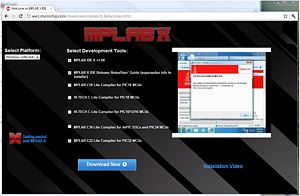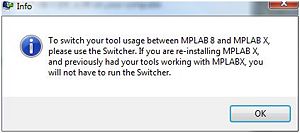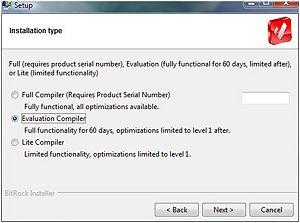Difference between revisions of "NU32: Software to Install"
NickMarchuk (talk | contribs) |
NickMarchuk (talk | contribs) |
||
| Line 5: | Line 5: | ||
== NU32 Utility Computer Application == |
== NU32 Utility Computer Application == |
||
Download, save and unzip [[Media:NU32_Utility.zip|the NU32 Utility]]. Inside of this folder is NU32_utility.exe. This program is used to put code that you have compiled onto your NU32, and send and receive serial data. It must remain in a folder with the folders called "lib" and "source", and rxtxSerial.dll. You will use this program very often, so it may be helpful to make a shortcut on your desktop, adding it to your quick launch bar, or adding it to the Start menu. This can be done by right-clicking the .exe and selecting "Pin to Start Menu", "Add to Quick Launch", or "Create Shortcut". |
Download, save and unzip [[Media:NU32_Utility.zip|the NU32 Utility]]. Inside of this folder is NU32_utility.exe. This program is used to put code that you have compiled using MPLAB X onto your NU32, and also send and receive serial data. It must remain in a folder with the folders called "lib" and "source", and rxtxSerial.dll. You will use this program very often, so it may be helpful to make a shortcut on your desktop, adding it to your quick launch bar, or adding it to the Start menu. This can be done by right-clicking the .exe and selecting "Pin to Start Menu", "Add to Quick Launch", or "Create Shortcut". |
||
NU32_utility.exe requires that Java be installed on your computer. Usually you will already have Java installed, but if you try to run the .exe and get an error related to Java, then go to [http://www.java.com/en/download/index.jsp the Java download page], download and install Java and try again. |
NU32_utility.exe requires that Java be installed on your computer. Usually you will already have Java installed, but if you try to run the .exe and get an error related to Java, then go to [http://www.java.com/en/download/index.jsp the Java download page], download and install Java and try again. |
||
Revision as of 11:35, 26 December 2011
In addition to Matlab, the software below is necessary or useful to use with your PIC32 board.
FTDI Serial Communication Drivers
Download and install the "setup executable" version (second row, right column in table) of the FTDI drivers to allow your PC to communicate with your microcontroller through a serial port. (You can ignore the bug fix release.)
NU32 Utility Computer Application
Download, save and unzip the NU32 Utility. Inside of this folder is NU32_utility.exe. This program is used to put code that you have compiled using MPLAB X onto your NU32, and also send and receive serial data. It must remain in a folder with the folders called "lib" and "source", and rxtxSerial.dll. You will use this program very often, so it may be helpful to make a shortcut on your desktop, adding it to your quick launch bar, or adding it to the Start menu. This can be done by right-clicking the .exe and selecting "Pin to Start Menu", "Add to Quick Launch", or "Create Shortcut".
NU32_utility.exe requires that Java be installed on your computer. Usually you will already have Java installed, but if you try to run the .exe and get an error related to Java, then go to the Java download page, download and install Java and try again.
To learn more about the bootloader code installed on your NU32, how NU32_utility.exe works, or get the source code for either, take a look at NU32: A Detailed Look at Programming the PIC32 on the NU32.
MPLAB X v1.00
This is the cross-platform version of MPLAB (will work on MAC/Windows/Linux, based on NetBeans) but is transitioning from Beta to version 1, and may have some bugs. It will be used in ME 333 in Winter 2012.
To download and install MPLAB X v1.00, go to the MPLAB X download page. Select your platform (the following instructions assumes Windows), MPLAB IDE X v1.00, MPLAB X IDE Release Notes/Users' Guide, and MPLAB C32 Lite Compiler for PIC32 MCUs, and click Download Now.
This will initiate a download of 3 files:
- mplabx-ide-v1.00a-windows-installer.exe
- mplabc32-v2.02-a-windows-installer.exe
- mplabx-ide-v1.00-release-notes.02.zip
First, install the MPLAB X IDE by running mplabx-ide-v1.00a-windows-installer.exe. Follow the on screen instructions to install. You may see the following window:
The tool switcher allows us to go back and forth between the previous version of MPLAB, v8.xx, and MPLAB X. We will not need this tool in ME333, so you can press OK and forget about it.
Second, install the C32 compiler by running mplabc32-v2.02-a-windows-installer.exe. Follow the on screen instructions to install. Select the Evaluation Compiler when prompted (this is a full version for 60 days, then it will automatically downgrade, losing some optimization options, but in typical use these are not needed)
Finally, unzip mplabx-ide-v1.00-release-notes.02.zip to a convenient location. It contains an updated Users' Manual pdf for the IDE, with several tutorials that may be helpful.
You are now ready to write code to run on the PIC32.
Some mac-specific instructions:
If you use a mac, and the first time you try to run mplab_ide, and get the error
Java 6 Standard Edition or newer required Cannot run on older versions of Java than Java 6 Standard Edition. Please install Java 6 Standard Edition or newer or use --jdkhome switch to point to its installation directory.
To fix this, go to Applications/Utilities and open Java Preferences. Under the General tab, you'll see different versions of Java. Java applications go down this list and use the first checked version that is compatible with the application. For me, the checked versions were
J2SE 5.0 32-bit
Java SE 6 64-bit
J2SE 5.0 64-bit
in that order. I just clicked on Java SE 6 and dragged it to the top of the list and closed the window. Then MPLAB finds this version first and runs just fine. If you don't have Java 6 on your list, you need to update your software. One way to do this is by going to Apple>Software Update.
Now you should be able to run mplab_ide, which we will use as our C project development environment. But I was unable to "build" any projects at first. According to Microchip: "On the Mac it is a requirement to install the Mac XTools developers Studio that comes with the shipped CD. This contains the 'make' utility which is used to build ALL embedded projects under MPLAB X." I was unable to compile programs with the MPLAB IDE because I didn't have xtools installed (it is not installed by default on your mac, so if you're not sure if you have it, you probably don't).
To get xtools (if you don't have it already), you can register with Apple as a developer. Go to
http://developer.apple.com/programs/start/register/create.php
and choose the free option (don't pay $99!). After you've registered, you can go to the Mac Dev Center and download Xcode 3.2.5 if you are running Mac OSX 10.6.x (this is big, > 3 GB!). If, like me, you're running Mac OSX 10.5.8, you should download the older xcode 3.1.4 (less than 1 GB). I found it at
http://connect.apple.com/cgi-bin/WebObjects/MemberSite.woa/wo/5.1.17.2.1.3.3.1.0.1.1.0.3.3.3.3.1
about 1/3 of the way down the page (search for 3.1.4).
Processing
Download and install Processing, free software that will allow you to develop GUIs and communicate with your PIC microcontroller. (Make sure you download the Windows version, so you can program your PIC and interact with it through Processing under the same OS.)
PuTTY Terminal Emulator
Download and save PuTTY, a free terminal program (putty.exe) that will allow you to communicate with your microcontroller through the serial port. (You don't need to run PuTTY now, and can click "Cancel" if you happen to run it.)
MPLAB v8.63
This software will allow you to program your PIC microcontroller. This is the latest version (as of Jan 2011) and will work on Windows only.
Go to the Microchip IDE download page and download MPLAB IDE v8.63. Extract MPLAB_IDE_v8_63.zip and run setup.exe. Accept the licensing conditions and do a Complete installation in the default location. You do not have to install HI-TECH C (a pop-up at the end of the MPLAB installation process). You may be asked to restart your computer after installation completes.
Note: This will also install the C32 compiler. In December of 2010, you downloaded two separate files: the IDE and the C32 compiler. Now you just need to download the IDE and do a complete install.
If you've already installed the MPLAB IDE but don't have the C32 Toolsuite option when you make a new project, follow the instructions above to do a complete new install.