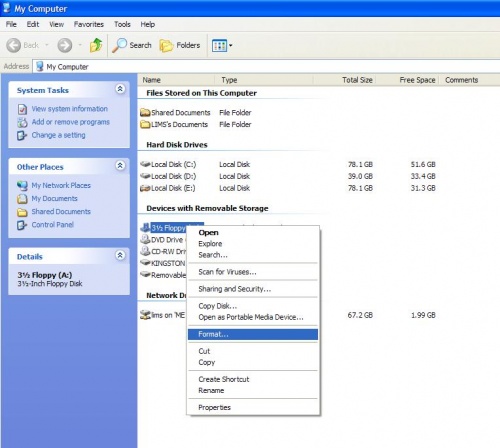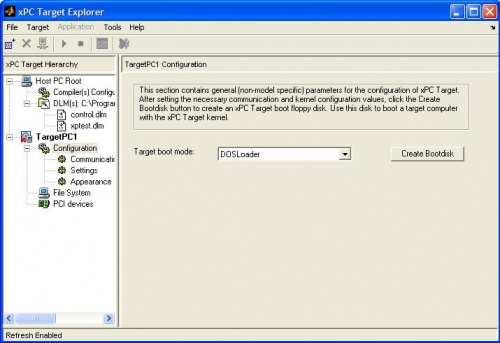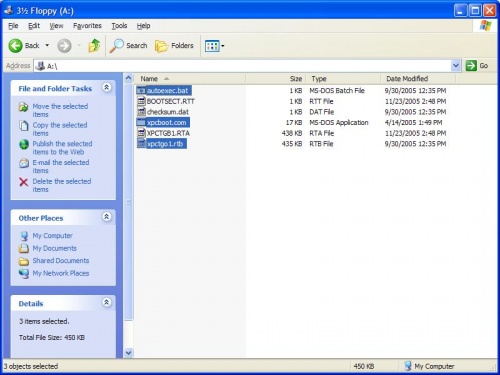Creating an xPC Flash Boot Disk
This is the procedure you will have to follow to create a compactflash bootdisk for xPC. If you are using a brand new CF disk, start with the first section. If you need to change your IP or if you just upgraded to a new version of MATLAB, you may be able to skip this first section.
Format the Compact Flash Disk
We wish to use the Compact Flash disk as a book disk into xPC (or any other OS), but CF disks aren't set up for this usually. Here we will format the disk to the proper file format and enable the MBR (Master Boot Record) allowing us to boot off it.
NOTE: The CF adapter is connected directly to the Secondary IDE bus on the Advantech board. It will be drive C: if no other hard drive is present.
- What You Need
- Advantech CPU Board w/ Keyboard, Monitor and Floppy
- Windows PC w/ Floppy drive
- Compact Flash Disk
- Blank Floppy Disk (you will be erasing the contents)
- Create a Bootable Floppy in Windows
- Insert a floppy disk into the Windows PC
- Format the floppy by right clicking on the disk drive in My Computer and selecting Format. Do not check "quick erase".
- Run the file boot600.zip
- Click OK when prompted
- Once finish, the floppy is formated
- Format the Compact Flash Disk on the Advantech PC
- Insert the CF card and DOS bootdisk into the Advantech PC
- Turn on the Advantech PC
- Let the target PC boot into DOS off the floppy
- Enter the FDISK utility
A:> fdisk
- Use the menu to delete every partition on the CF drive
- After all partitions are deleted, create a single new Primary DOS partition
- The Advantech PC will have to be restarted. Allow it to boot off the floppy again.
- Reset the Master Boot Record (MBR) by typing
A:> fdisk /mbr
- Now format the CF as a DOS boot disk
A:> format c: /s
- Remove the floppy disk and reboot to make sure the drive boots correctly
- Turn off the Advantech PC
- Now all you will need to connect from now on is the monitor, ethernet and power:
xPC Boot Disk
In this section, you will create a boot disk to load the xPC operating system on the Target PC. You must first configure your target PC in xpcexplr (See: Configuring xPC Target PC). If you wish to boot from a floppy disk, you can stop after Step 4. Students will not need to do this - just use your assigned CF disks
- Open Matlab on the Host PC and run xpcexplr
- Under TargetPC1, click on "Configuration" and select "DOSLoader" from the drop-box
- Insert the DOS bootdisk into the Host PC floppy drive.
- Click "Create Bootdisk"
- Insert the CF card into the CF card reader
- Open the floppy drive in My Computer and copy the files below to the CF drive:
- xpcboot.com
- xpctgo1.rtb (after first time, only this file needs to be copied)
- autoexec.bat (overwrite old one)
- Remove both the floppy and CF card from the Host PC.