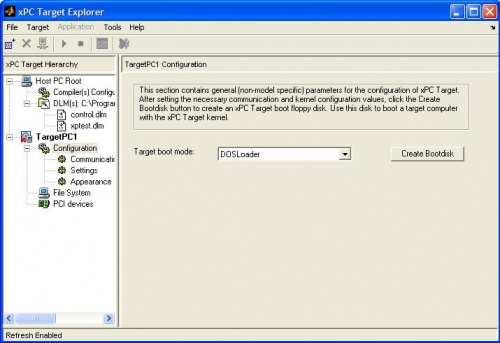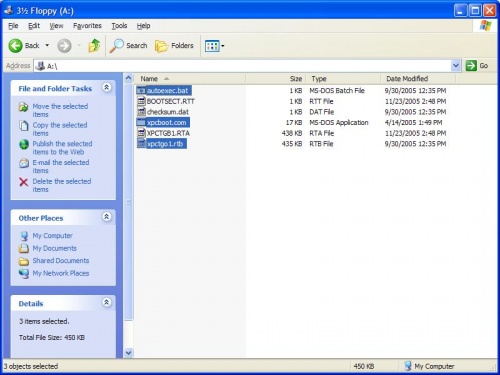Difference between revisions of "Creating an xPC Flash Boot Disk"
From Mech
Jump to navigationJump to searchm (→xPC Boot Disk) |
m (→xPC Boot Disk) |
||
| Line 6: | Line 6: | ||
#Open Matlab on the Host PC and run xpcexplr |
#Open Matlab on the Host PC and run xpcexplr |
||
#Under TargetPC1, click on "Configuration" and select "DOSLoader" from the drop-box |
#Under TargetPC1, click on "Configuration" and select "DOSLoader" from the drop-box |
||
[[image:xpcexplr04.jpg|center| |
[[image:xpcexplr04.jpg|center|500px]] |
||
#Insert the DOS bootdisk into the Host PC floppy drive. |
#Insert the DOS bootdisk into the Host PC floppy drive. |
||
#Click "Create Bootdisk" |
#Click "Create Bootdisk" |
||
| Line 14: | Line 14: | ||
#*xpctgo1.rtb (after first time, only this file needs to be copied) |
#*xpctgo1.rtb (after first time, only this file needs to be copied) |
||
#*autoexec.bat (overwrite old one) |
#*autoexec.bat (overwrite old one) |
||
[[image:windows01.jpg|center| |
[[image:windows01.jpg|center|500px]] |
||
#Remove both the floppy and CF card from the Host PC. |
#Remove both the floppy and CF card from the Host PC. |
||
Revision as of 10:56, 24 May 2006
xPC Boot Disk
In this section, you will create a boot disk to load the xPC operating system on the Target PC. You must first configure your target PC in xpcexplr (See: Configuring Target PC). If you wish to boot from a floppy disk, you can stop after Step 4. Students will not need to do this - just use your assigned CF disks
- Open Matlab on the Host PC and run xpcexplr
- Under TargetPC1, click on "Configuration" and select "DOSLoader" from the drop-box
- Insert the DOS bootdisk into the Host PC floppy drive.
- Click "Create Bootdisk"
- Insert the CF card into the CF card reader
- Open the floppy drive in My Computer and copy the files below to the CF drive:
- xpcboot.com
- xpctgo1.rtb (after first time, only this file needs to be copied)
- autoexec.bat (overwrite old one)
- Remove both the floppy and CF card from the Host PC.